The sar command displays system usage reports based on data collected from system activity. These reports consist of various sections, each of which consists of the type of data and the time at which the data was collected. The default mode of the sar command displays CPU usage in various time increments for each category of resource that accessed the CPU, such as users, the system, I/O scheduling, etc. It also displays the percentage of the CPU that was idle at a given time. At the bottom of the report is an average of each data point across the listed time periods. By default, sar reports the data collected every 10 minutes, though you can use various options to filter and shape these reports.
Like the uptime command, you can use sar to identify excessive load on the CPU. You’re given more details about when excessive usage occurs, as well as what might be causing that excessive usage.
Syntax
The syntax of the sar command is:
# sar [options]
CPU-Based Kernel Parameters
You can also use the sysctl command to troubleshoot CPU issues by retrieving CPU-based kernel parameters at runtime. One useful set of parameters concerns scheduling domains, a method by which the kernel groups logical cores that share scheduling policies and other properties. These parameters typically take the format:
kernel.sched_domain.cpu#.domain#.param
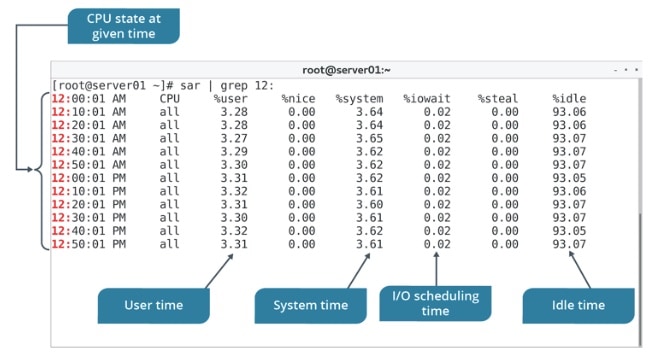
sar Command Examples
1. Installing sar command:
a. To install sar command, you need to have “sysstat” package.
# yum install sysstat # rpm -ivh sysstat-2.3.4
b. To configure the sar to retain logs of more than default 7 days.
# vi /etc/sysconfig/sysstat
Change the “HISTORY” parameter
2. CPU usage:
a. To get current CPU usage
# sar 2 10 # sar -p 2 10 # sar -P ALL 2 10
b. To get the CPU usage for previous date, consider 14th:
# sar -P ALL -f /var/log/sa/sa14
c. To get the CPU usage for 10th of month, from 7 AM to 3 PM (i.e. with specifying the time):
# sar -P ALL -f /var/log/sa/sa10 -s 07:00:00 -e 15:00:00
3. Memory usage:
a. To get current memory usage:
# sar -r 2 10
b. To get memory usage for previous date, consider 14th:
# sar -r -f /var/log/sa/sa14
c. To get memory usage for the 10th of month, from 7 AM to 3 PM (i.e. with specifying the time):
# sar -r -f /var/log/sa/sa10 -s 07:00:00 -e 15:00:00
4. Swap usage:
a. To get current swap usage:
# sar -S 2 10
b. To get swap usage for previous date, consider 14th:
# sar -S -f /var/log/sa/sa14
c. To get swap usage for the 10th of month, from 7 AM to 3 PM:
# sar -S -f /var/log/sa/sa10 -s 07:00:00 -e 15:00:00
5. Load Average:
a. To get current load average stats:
# sar -q 2 10
b. To get load average stats for previous date, consider 14th:
# sar -q -f /var/log/sa/sa14
c. To get load average stats for the 10th of month, from 7 AM to 3 PM:
# sar -q -f /var/log/sa/sa10 -s 07:00:00 -e 15:00:00
6. Paging usage:
a. To get current paging usage:
# sar -B 2 10
b. To get paging usage for previous date, consider 14th:
# sar -B -f /var/log/sa/sa14
c. To get paging usage for the 10th of month, from 7 AM to 3 PM:
# sar -B -f /var/log/sa/sa10 -s 07:00:00 -e 15:00:00
7. IO usage:
a. To get current IO usage:
# sar -b 2 10
b. To get IO usage for previous date, consider 14th:
# sar -b -f /var/log/sa/sa14
c. To get IO usage for the 10th of month, from 7 AM to 3 PM:
# sar -b -f /var/log/sa/sa10 -s 07:00:00 -e 15:00:00
8. Disk IO usage:
a. To get current disk IO usage:
# sar -d -p 2 10
b. To get disk IO usage for previous date, consider 14th:
# sar -d -p -f /var/log/sa/sa14
c. To get disk IO usage for the 10th of month, from 7 AM to 3 PM:
# sar -d -p -f /var/log/sa/sa10 -s 07:00:00 -e 15:00:00
9. Networking stats:
a. To get current network device stats:
# sar -n DEV 2 10
b. To get network device stats for previous date, consider 14th:
# sar -n DEV -f /var/log/sa/sa14
c. To get network device stats for the 10th of month, from 7 AM to 3 PM:
# sar -n DEV -f /var/log/sa/sa10 -s 07:00:00 -e 15:00:00
10. Power Management Stats:
a. To get current power management usage:
# sar -m 2 10
b. To get power management usage for previous date, consider 14th:
# sar -m -f /var/log/sa/sa14
c. To get power management usage for the 10th of month, from 7 AM to 3 PM:
# sar -m ALL -f /var/log/sa/sa10 -s 07:00:00 -e 15:00:00
11. Memory Stats (Page activities):
a. To get current memory stats:
# sar -R 2 10
b. To get memory stats for previous date, consider 14th:
# sar -R -f /var/log/sa/sa14
c. To get memory stats for the 10th of month, from 7 AM to 3 PM:
# sar -R ALL -f /var/log/sa/sa10 -s 07:00:00 -e 15:00:00
Other Sysstat Utilities
| Utility | Description |
|---|---|
| sar | It collects and displays ALL system activities statistics. |
| sadc | It stands for “system activity data collector”. This is the sar backend tool that does the data collection. |
| sa1 | It stores system activities in binaryhttps://images-blogger-this purpose. sa1 runs from cron. |
| sa2 | It creates daily summary of the collected statistics. sa2 runs from cron. |
| sadf | It can generate sar report in CSV, XML, and various other formats. Use this to integrate sar data with other tools. |
| iostat | It generates CPU, I/O statistics |
| mpstat | It displays CPU statistics. |
| pidstat | It reports statistics based on the process id (PID) |
| nfsiostat | It displays NFS I/O statistics. |
| cifsiostat | It generates CIFS statistics. |